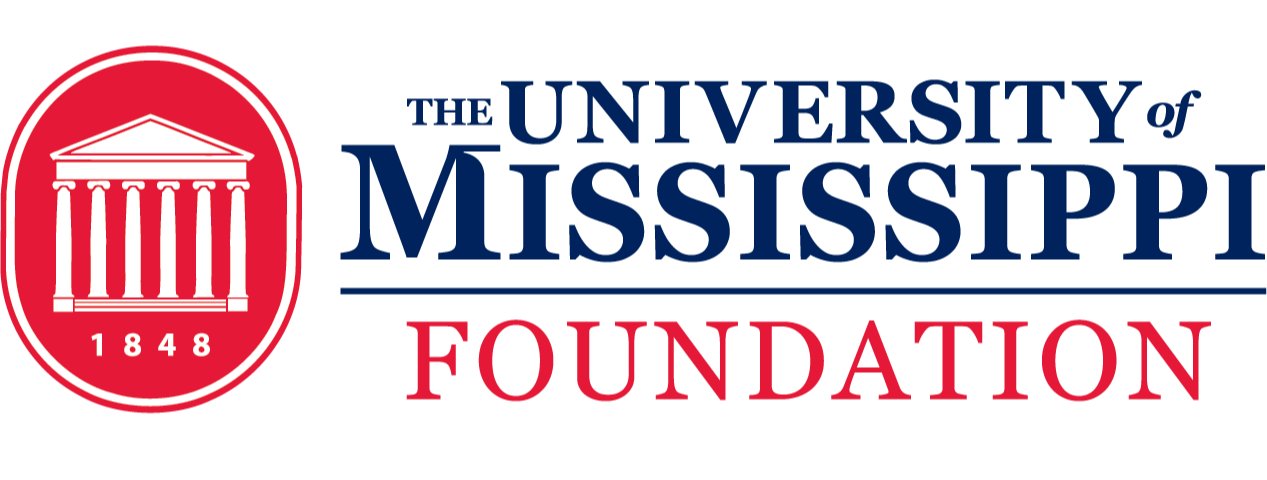Below are answers to commonly asked questions. If you do not find your answer below, feel free to contact us.
No, using PaperSave is the only method we will process. Others will be rejected.
In general, the PaperSave process works like this:
1. A person needs to submit a reimbursement.
2. The person downloads and fills out the Reimbursement Form
3. The person uploads this reimbursement form with accompanying documents (invoices, receipts, etc.) into the Foundation PaperSave system.
4. PaperSave notifies the first reviewer that a reimbursement needs to be approved. Once the first reviewer approves the request, a notification is sent to the second reviewer (if one has been provided). The thing to note here is that notifications do not go to all reviewers at the same time. The first reviewer must approve before the second reviewer receives a notification and the second before the third and so on down the line.
5a. If the request is rejected by any reviewer:
- The Foundation will not complete the reimbursement.
5b. If a request is approved by ALL reviewers, the Foundation will receive a notification that a reimbursement is ready to process.
6. The Foundation will validate the reimbursement form and will reach out if there is any additional information required to complete the request.
7. The reimbursement will be processed and delivered usually the same day the request is approved.
Additional pages can be attached to your reimbursement after your initial upload. Please follow the steps below:
-
- Start by uploading the UM Foundation Reimbursement Form. Only use 1 document for the initial upload.
PaperSave attempts to populate the values entered on the first document into the form values on the right.
– - At the top click on “+Add more pages”

– - Now drag and drop the additional document(s), or click “select files” to browse and select the additional document(s).
TIP: You can add multiple documents during this step. You do not need to add 1 at a time.
–
- Start by uploading the UM Foundation Reimbursement Form. Only use 1 document for the initial upload.
*** If you ever receive a warning about OCR values being overwritten, just click “Yes” at the prompt.
PaperSave does not allow you to make updates to a request once they have been submitted. Please double-check before submitting. However, the Foundation can correct this information for you if you contact us. In some circumstances, the original may need to be rejected and you will be asked to create a new request.
Unfortunately, PaperSave does not currently provide this functionality. However, you can reach out to us and we will be happy to look it up in the system to see if it has been submitted.
A reviewer and approver are both the same. A reviewer “reviews” the reimbursement and also approves it. The words can be used interchangeably, but PaperSave refers to them as “Reviewers”.
The Foundation reviews pending requests daily and will reach out directly if a response is not made. If you have a question about an outstanding reimbursement, we recommend contacting the reviewer(s) to see if they have approved the request, yet. The Foundation normally processes all approved requests the same day the approval for the requests are completed.
If you do not see the name of the person who needs to review your request, then it’s likely that person has not been tagged as a reviewer in the system. Please contact us and let us know.
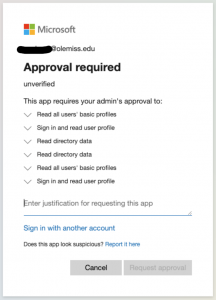
Users on campus may see this message when accessing PaperSave. This is because you are currently logged into your @olemiss.edu account and it’s attempting to automatically log you into PaperSave using that account. However, access to PaperSave requires logging in with an @umfoundation.com account. We are working with PaperSave to resolve this issue, but as a workaround you can take the following steps:
- Go to https://umfoundation.com/login
- Login using your @umfoundation.com account
- After logging in, you should arrive at an “Apps” page.
- Now go to https://umfoundation.com/papersave
- You should now be presented with an option for selecting either your @olemiss.edu account or your @umfoundation.com account. Select your @umfoundation.com account.

If you receive the above message when trying to access PaperSave, either of the following conditions are present:
- Your Foundation Cloud Account has been disabled (accounts are disabled automatically after 90 days of inactivity)
- You have not been granted PaperSave access
In both cases, you will be required to contact UM Foundation IT by emailing support@umfoundation.com. Please note that the Ole Miss IT Helpdesk can NOT assist with this issue. You must submit the request to Foundation IT using the previous email.